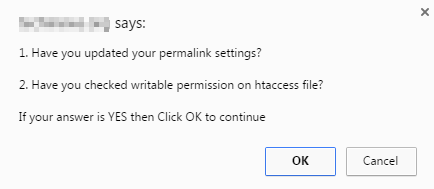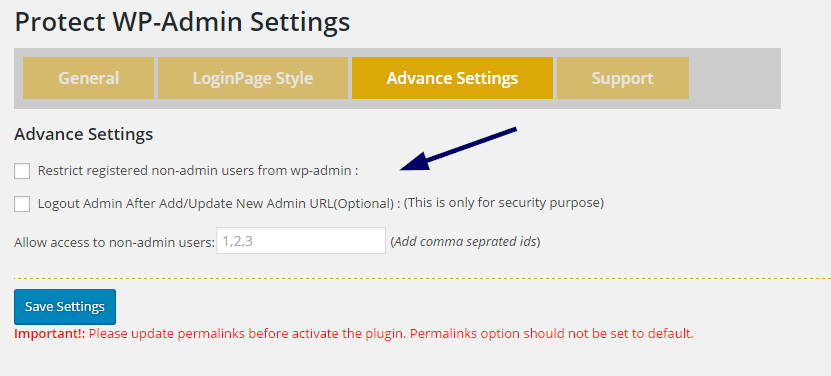WordPress is the most popular content management system that is used to create professional blogs/sites. As the number of WordPress users and blogs/websites is huge, it is always targeted by nasty hackers. For hackers, it is easy to invade into websites that are built on a popular CMS because many of us leave the default settings intact, and that is where they find some ways to exploit our site. We must alter the default settings such as deleting the default username “Admin” and some other stuff.
If someone is able to log into your blog/site, he can do anything he wants. Thus, it is better to take some good steps for your site’s security.
WordPress’ default login URL is example.com/wp-login.php (You can even type example.com/wp-admin). As WordPress is popular, hackers know about its functioning as well. So, if someone knows your site’s login link, he has some clue already. Though you have your own username and passwords without that they may not be able to login, there are many nasty hacking stuff that they can do to invade into your site. So, isn’t it a good idea to change the login URL so that they won’t even reach to your site’s login page?
It can provide a bit more security to your site!
Now, the main question is how to change WP-admin URL to something else that no one knows except you?
If there are nasty hackers, there are some good security guys out there too who keep on inventing something that can secure your WordPress site to a good extent.
For changing WordPress admin URL, there are many plugins have been designed that do this task without any hassle. You don’t even have to be technically sound to do it.
Though there are many plugins to perform this task, I have used Protect Your Admin plugin, and it does the job in just a few seconds.
Now, let me tell you how to change your WordPress site’s admin URL to something else using this plugin.
First of all, go to your WordPress site’s dashboard, then Plugins>>Add New
There you will see a search box, type the name of plugin “Protect yourAdmin” there and you will see the plugin as your search result.
Now, click on Install Now, and once installed activate it.
After installing and activating the plugin, you may find it by going to Setting >>Protect WP-admin
Now, when you click on it, you will see settings page of the plugin where you need to do a few tasks.
As long as you click on the Protect WP-Admin, you will see this page:
On this page, you have to check the box “Enable”, and give a slug for your new admin URL. For example, I have given a name “myloginpage”. Click on Save settings.
Now, as you click on save, you will be prompted by a pop up for confirmation on a few things.
If any of the mentioned things are yet to be done then do them first otherwise click on OK.
You are done! There is nothing to do now!
However, if you want more customization, you can move to another tab “Login Page Style” where you can add a logo and color for the login page.
This is just for styling.If you don’t want any particular color or logo, just leave these options as they are.
Move to Advanced Settings now to check out more settings in case you need them.
You can check the options and add Users’ id if required to allow or restrict access of non-admin users for wp-admin.
If there are no requirements, leave these as they are.
Now, time to test the new login page link whether that is working or not. I selected slug for new login page as “myloginpage” so the admin login should open at example.com/myloginpage, right? If it happens means it is working.
Okay, now I typed the link as you can see in the below screenshot, and I was able to access the login page. Yipee!
Now, login with your site’s credentials and enjoy.
Now, if someone tries to access wp-admin or WP-login.php,he will be redirected to the home page instead of getting the login page.
Keep that newly created login page link confidential for better security.
Final Words
Security is utmost important when you are working online because nothing is safe on the internet. Still, you can make efforts from your side to protect your very own WordPress site.
The way I have mentioned in the article to change the WordPress admin URL is pretty easy, and you can do it without needing any technical knowledge.
Share your views on this post via comments.