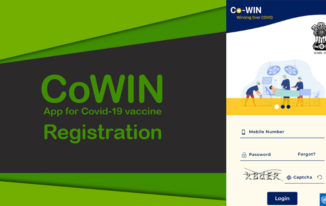WordPress is the best and the most used CMS on the World Wide Web, and when it comes to professional blogging, it is the most chosen CMS ever by both newbies and professional bloggers. Even my blog www.protechmate.com is powered by WordPress only.

When you want a self-hosted blog with WordPress, you need a domain name and web hosting space. You need to install WP on your hosting space in order to create a blog.
And, when we talk about web hosting, the only company comes to my mind instantly is bluehost.com because I have witnessed its excellent services over the years.
In this blog post, you will learn how to install WordPress on Bluehost using cPanel.
When you buy web hosting space from Bluehost, you get a dedicated cPanel from which you can manage the whole hosting account.
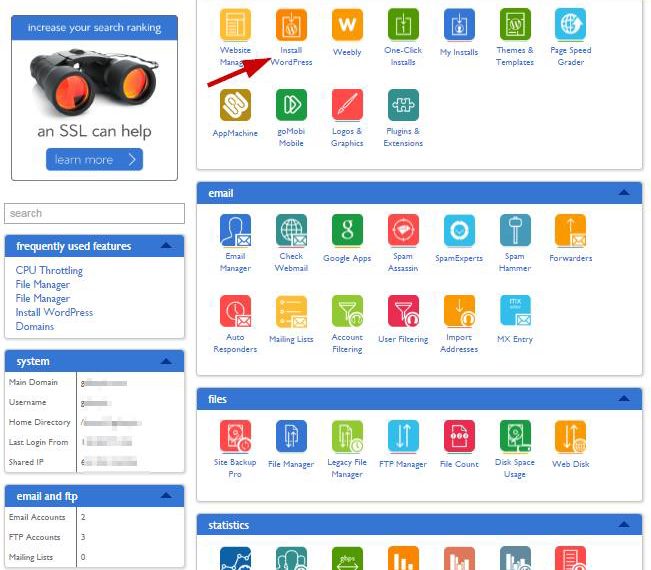
Look at the above screenshot which shows the cPanel. You can see there are various options available that enable you to do everything using this panel alone.
Coming back to our main topic below
How to install WordPress on Bluehost
Step 1.
Log into your Web Hosting account at Bluehost.com, and go to cPanel.
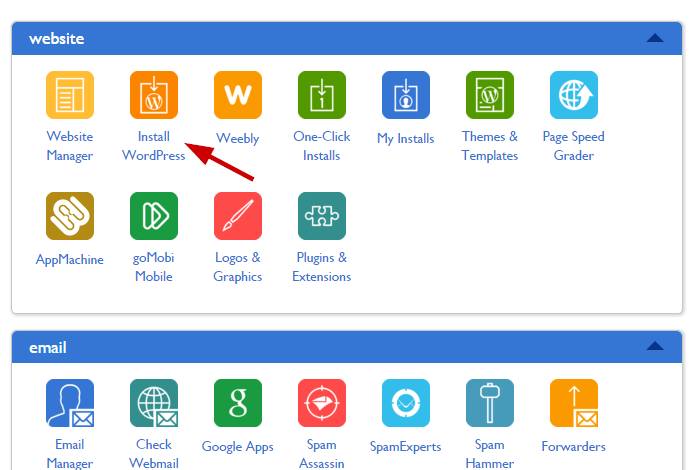
You can see Install WordPress in the Website section of cPanel.
Step 2.
Now click on Install WordPress, which will take you to the installation page.

Step 3.
Click on Install button. As long as you click, you will be taken to a page that will ask you to select the Domain.
There can be two things either you want to install WP on the root domain or Addon domain. If it is root domain, you don’t need to select anything in this step, just proceed. But, if you are going to install it on some addon domain, then follow the process below.
Here you need to be careful. If you want to run the WordPress blog on the domain itself such as example.com, just select the domain name, and do nothing in the Directory. But, if you want to run your blog at some different address such as example.com/blog then you should enter “blog” into Directory field. And, click on Check Domain.

Step 4.
Once you click on Check Domain, you get a page with advanced options in which you need to enter the site name, username, and password.
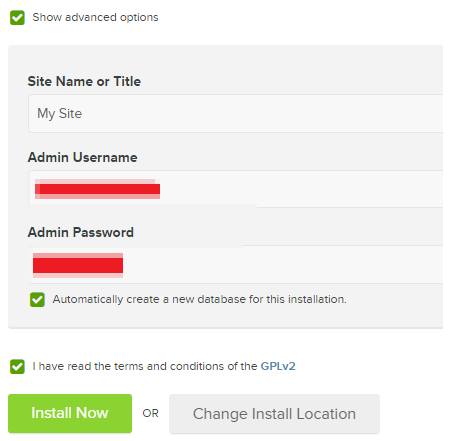
Fill everything and check the boxes. Now, click on Install Now. One more thing, don’t miss to check the box “Automatically create a new Database for this installation” because it creates the DB on its own. Otherwise, you will need to create the DB manually.
It is better to let the tool do everything as it does fast. Once everything is done, click on Install Now.
Step 5.
After you click, installation gets started. Wait for some time, and you will see this:

You are done!
Isn’t it so simple to install WordPress on Bluehost cPanel?
Now, you can get the credentials by clicking on “View Credentials”.
Step 6.
After all, this, when you will open the domain, you will see a coming soon page.
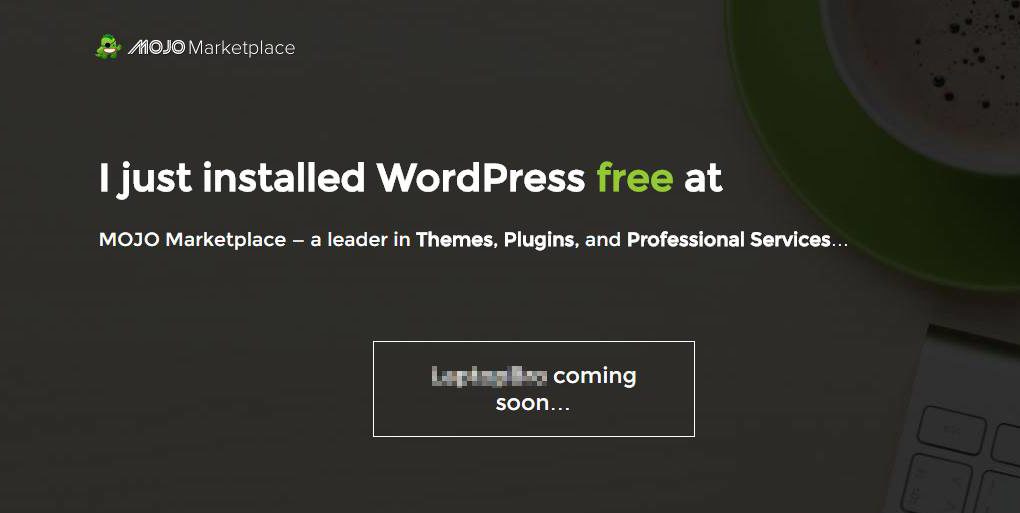
Now, log into your dashboard using the credentials, you will see this

Just click on “Click here” and your WordPress blog will be live. Now go ahead, type your blog’s URL in the browser and hit enter.

This is how the default homepage will be shown.
Now, since WordPress is installed you can find out a good free theme or buy from some theme vendors such as MythemeShop, Tesla Themes, Theme Junkie, etc. to make your blog look good. Also, you should make a list of plugins and install them for various functioning.
Everything is done! Now, start blogging!
Conclusion
There are many different ways of installing WordPress on Bluehost. You can also do this using some FTP client such as File Zilla, Cute FTP, etc. But, to do that you would be better aware of technical stuff.
On the other hand, when you use cPanel to install WP, it becomes too easy as you read above.
Therefore, if you are not a techie, just use this simple method to install WordPress on your Bluehost hosting Account using cPanel.