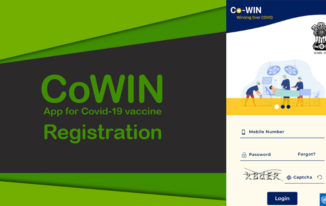WhatsApp has become a numerous option for all your needs in instant messaging. In fact, it has doubled up into your video calling app and what not. The messaging feature is one of the crucial features that makes WhatsApp what it is.

However, if something goes wrong with your device or you have switched your phone, recovering your messages can be a huge concern. That is precisely where backing up your WhatsApp to Google Drive can come in quite handy enough. Let us check out how to backup WhatsApp to Google Drive both on Android and iPhone here.
How to backup WhatsApp data to Google Drive on Your Android device?
Ideally speaking, WhatsApp backs up your messages and other data to your phone memory on a daily basis. However, this method may not be useful when you tend to lose your phone, or it has been damaged as a result of any reason. That is where backing up your WhatsApp chats and other data to Google Drive.
This can be helpful in cases where you are forced to uninstall your WhatsApp. Just make sure you backup your latest data on WhatsApp to Google Drive. Your data will be safe, and you will be able to get it back when you reinstall your WhatsApp once again.
Here is how you would be able to backup WhatsApp to Google Drive on your Android device –
- Launch WhatsApp on your Android device.
- Launch the Menu icon on the right-hand side. You should find it through the three vertical dots
- Next, tap on Settings.
- On the Settings screen, tap on Chats.
- You should find the option for Chat backup. Tap on it.
- Next, tap on Google Drive Settings.
- Choose the frequency you would want to back up your chats.
- Tap on Account and add your account. You may need to create an account if there is no account already added on your device.
- Tap on Allow, and you are good to go.
- Tap on Back up Over. You can choose to backup over WiFi or on cellular data or on both.
- Tap on the box that reads Include Videos. This will help you include videos to your backup or exclude them from the backup.
That should do it. Your Google Drive backup is configured, and you are good to go. Tap on Back up to begin backing up your WhatsApp data to Google Drive. The future backups will take place as per the frequency you have configured.
The first backup will take a while to complete. The subsequent backups should be done faster without even being noticed by you.
How to backup WhatsApp on Google Drive on your iPhone?
The iPhone uses the iCloud for backing up your WhatsApp data. You should be able to backup your data on Google Drive, but do remember that WhatsApp on iPhone will effectively communicate with iCloud.
However, there is no direct option you can use to backup your WhatsApp data on iPhone using Google Drive. The primary reason that prevents this possibility is the difference in the encryption protocols on both iPhone and Google Drive. The encryption protocols on the iOS ecosystem are not compatible with those used on Google Drive. This will, therefore, rule out the possibility of using Google Drive on iPhone for backing up your WhatsApp chats.
In Conclusion
That is all you have access to the best options you can employ for backing up your WhatsApp data to Google Drive on Android and iPhone. It may be a little disappointing to understand that Google Drive backup is not available on the iPhone, especially given the importance that Google Drive enjoys in terms of an excellent backup service.
However, it is how things are hard wired, and there is no way we will be able to address the concern in any way. For now, you can backup your WhatsApp chats to Google Drive on Android and to iCloud on iPhone.